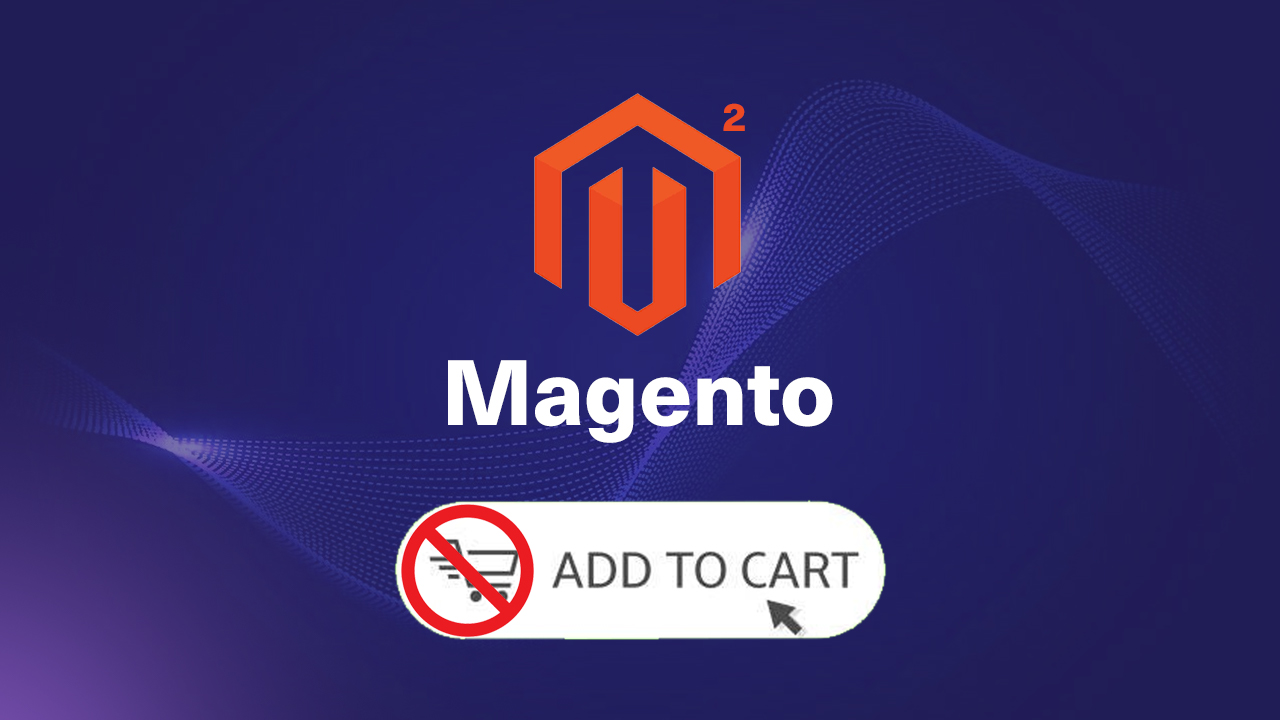“Shopify is the perfect solution and place for all ecommerce sellers.”
Shopify says — “Markets are the only global ecommerce solution where you can sell to multiple countries and scale internationally from one Shopify store. Shopify Markets is a cross-border management tool that helps you identify, set up, launch, optimize, and manage your international markets — all from a single store.”
ON THIS PAGE
Who can use Shopify Markets
Markets are available to merchants worldwide on Basic, Shopify, Advanced, and Plus plans. Shopify Payments is required for local currencies and local payment options.
Shopify Markets centralizes international selling tools for your business and introduces new functionality to help you manage and expand your global sales.
Go global without the guesswork
There’s an opportunity to explore, so where do you begin? Start with Markets, an all-in-one solution that localizes storefronts calculates duties and taxes, complies with regulations, handles cross-border complexity, and makes shipping more accessible and more cost-effective.
- Expand rapidly into new markets
- Convert visitors into repeat buyers
- Operate an efficient global business
Get started with Shopify Markets
Convert customers all over the world with localization tools you can activate à la carte. Scroll down to explore the complete set of features.
- Translations and market-specific content
- Over 130 local currencies to choose from
- Payment methods that work out of the box
- Duties and import taxes collected at checkout
To expand faster – Add Markets PRO
Markets Pro is currently available to select merchants based in the United States, with more availability coming in spring 2023.
- Faster and cost-effective shipping
- International tax and duty compliance
- Financial risk and fraud protection
- Product restrictions management
Recommended Read: Shopify Store Development: The Complete Guide [Steps + FAQs]
How to set up Shopify Markets
To set up the Shopify Markets in your store, follow these steps.
- STEP 0
- Go to Admin -> Settings -> Markets.
- If you are newly setting up the markets, you will see some notifications like the below screenshot.
- STEP 1
- On the top right corner, you will see the “Add market” button. Click to start setting the markets for your store.
- STEP 2
- Enter the Market name.
- Add Countries/regions.
- STEP 3
- You will see the popup to select/add the no.of countries/regions.
- Add the countries/regions you want to sell, Click the “Done” button in the popup.
- STEP 4
- Once adding countries/regions is done, you will see the save button in the top right corner.
- Click “Save”.
- STEP 5
- You will be notified with another popup informing “Your store will recommend localized experiences”.
- Click the “Ok” button to close the popup.
- STEP 6
- You will be able to see the following titles to complete your setup for the selected countries/region as shown below screenshot.
- Market settings
- Domains and languages
- Products and pricing
- Duties and import taxes
- Shipping
- Market settings
- You will be able to see the following titles to complete your setup for the selected countries/region as shown below screenshot.
- Store settings
- Payments
- Taxes
- STEP 7
- You can see the option to configure the Domain & Language setting in the Domain and Language settings as shown in the screenshot below.
- Enter/Fill in the following fields as per your store’s selling idea/plan.
- STEP 8
- You can see the option to configure the Products & Pricings setting in the Product and Pricing settings as shown in the screenshot below.
- Enter/Fill in the following fields as per your store’s selling idea/plan.
- STEP 9
- You can see the option to configure the Duties & Taxes setting in the Duties and Import taxes settings as shown in the screenshot below.
- Enter/Fill in the following fields as per your store’s selling idea/plan and based on the Duties and taxes requirements.
- STEP 10
- You will be able to see the option to configure the Shipping setting under the Store settings, click and open it. It will look as shown in the below screenshot.
- Click “Manage in shipping”, It will take you to the store’s native “Shipping and delivery” section to set up the configuration.
- Also for the Taxes, It will take you to the store’s native Taxes and Duties section to set up the configuration.
- STEP 11
- At last, you will be able to the Markets have been configured and listed in the Markets tab.
- You can click the “Manage” button to re-configure the setting or preview the store.
To Sell Everywhere
Shopify Markets has features designed to simplify and accelerate global selling, so you can convert new customers and manage all your business details in one place.
Domain and SEO
“Optimize your store per market and get more visitors and customers”
- Domains and subfolders
- Set up custom domains or subfolders for a market to create a localized version of your store.
- Regional recommendations
- Offer country and language recommendations based on geographic location, directing customers to a localized buying experience.
- Domain redirection
- Automatically redirect visitors to the market-specific domain or subfolder for their location.
- International SEO
- Have your SEO tags automatically created for you, so search engine visitors see localized search results.
- Localized product feeds for other channels
- Use third-party apps from the Shopify App Store to distribute localized product feeds via Google, Meta, and other channels.
Local Currencies and Pricing
“Apply currency and pricing settings by the market”
- Currency conversion
- Convert prices based on exchange rates to your customer’s local currency, and automatically apply rounding to boost conversion (requires Shopify Payments).
- Product pricing by market
- Optimize your international pricing strategy by setting percentage adjustments or custom prices for products in each market.
- Taxes included or excluded per market
- Have taxes automatically included in prices for customers in regions where it’s expected, like Europe and the Asia Pacific.
- Draft orders
- Send draft orders and invoices to your international customers in their local currency.
Localized Content and Catalogs
“Customize your storefront for every audience”
- Language Translation
- Translate your store into multiple languages and set selections for each market.
- Store content by market
- Customize the content of your storefront, so it accounts for regional and cultural aspects in each market.
- Product availability by market COMING SOON
- Choose which products in your store are made available for purchase in different markets.
Checkout Localization
“Give customers a trustworthy checkout experience”
- Local payment methods
- Allow customers to check out using their preferred payment methods, like Shop Pay, PayPal, Apple Pay, and Google Pay (requires Shopify Payments).
- Estimated duties and import taxes
- Give customers complete clarity by collecting estimated duties and import taxes for their location at checkout, and letting shipping carriers remit them to customs.
- Extended payment methods PRO
- Offer an extended suite of payment methods for extra conversion power at checkout.
- Guaranteed duties PRO
- Calculate accurate duties and import taxes at checkout with automated customs code classification—no reconciliation or remittance required.
- Localized address forms
- Remove friction for international customers by automatically localizing address forms, built-in with Google autocomplete.
- Shopify Payments
- Shopify Payments supports the following country and payout currency pairings:
| Store location | Available payout currency (bank account currency) |
| Australia | Australian dollars (AUD) |
| Austria | Euros (EUR) |
| Belgium | Euros (EUR) |
| Canada | Canadian dollars (CAD) or United States dollars (USD) |
| Denmark | Euros (EUR) or Krone (DKK) |
| Finland | Euros (EUR) |
| France | Euros (EUR) |
| Germany | Euros (EUR) |
| Hong Kong SAR | Hong Kong dollars (HKD) |
| Ireland | Euros (EUR) |
| Italy | Euros (EUR) |
| Japan | Japanese Yen (JPY) |
| Netherlands | Euros (EUR) |
| New Zealand | New Zealand dollars (NZD) |
| Singapore | Singapore dollars (SGD) |
| Spain | Euros (EUR) |
| Sweden | Swedish Krona (SEK) or Euros (EUR) |
| United Kingdom | Pound sterling (GBP) |
| United States | United States Dollar (USD) |
Fulfillment and Shipping
“Offload the complexities of shipping cross-border”
- Duties prepaid shipping COMING SOON (US ONLY)
- Use compatible third-party shipping apps to print prepaid duties labels for international orders.
- Express duties prepaid shipping with negotiated rates PRO
- Integrate commercial invoices with checkout to tap into customs documentation management, efficient customs clearance, and negotiated rates.
- Market-specific fulfillment is COMING SOON
- Inform customers of accurate product inventories based on warehouse stock at fulfillment locations.
Liability Management
“Access support and management for liability and risk”
- International tax & duty compliance PRO
- Offload international tax filing, registration, and remittance.
- Restrictions Management PRO
- Adjust your product catalog for each market to automatically remove items with import restrictions in certain countries.
- Fraud protection PRO
- Tap into multiple fraud platforms that ensure you’re protected when fraud does occur on international orders.*
- Guaranteed foreign exchange PRO
- Avoid the financial risk of currency changes or volatility on refunds by having exchange rates (FX) underwritten.
NOTE: * Does not include “friendly fraud” where a buyer received an order but claims they did not
Markets Admin
“Control and manage every market from a single admin”
- Consolidated reporting
- Track performance, ensure you’re using a targeted strategy, and provide a localized buying experience for customers in each market.
- Personalized markets intelligence
- Optimize internationally with personalized recommendations and default settings designed to convert customers in each market.
- Integrated B2B
- Build a global B2B business from your admin with Shopify Markets.
- Subscriptions
- Manage subscriptions in local currencies for each market automatically with Shopify Markets.
Accessing markets for the first time, look at Shopify help guide